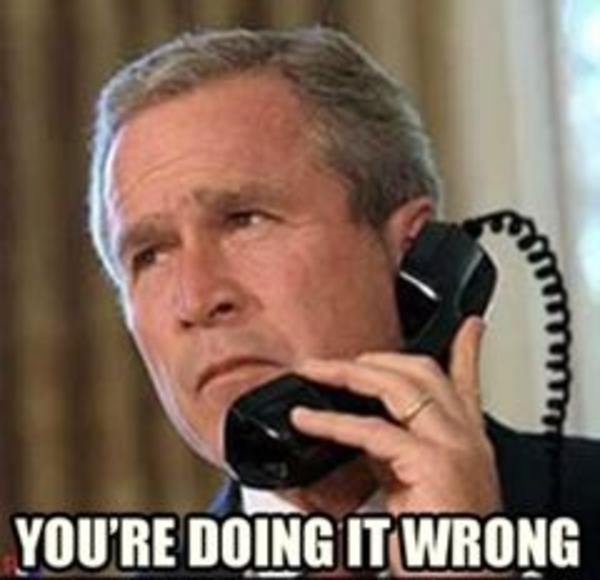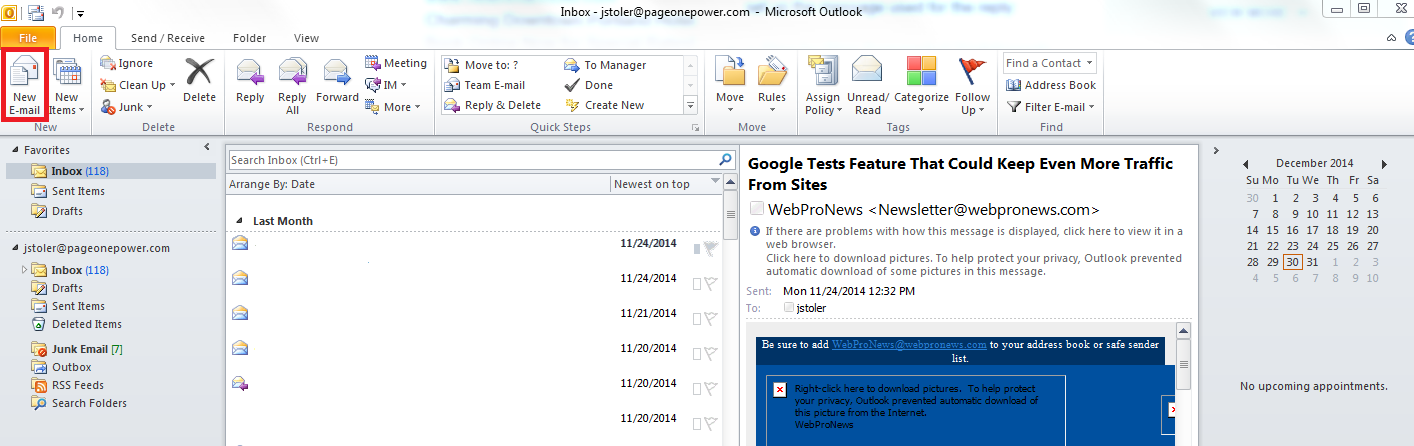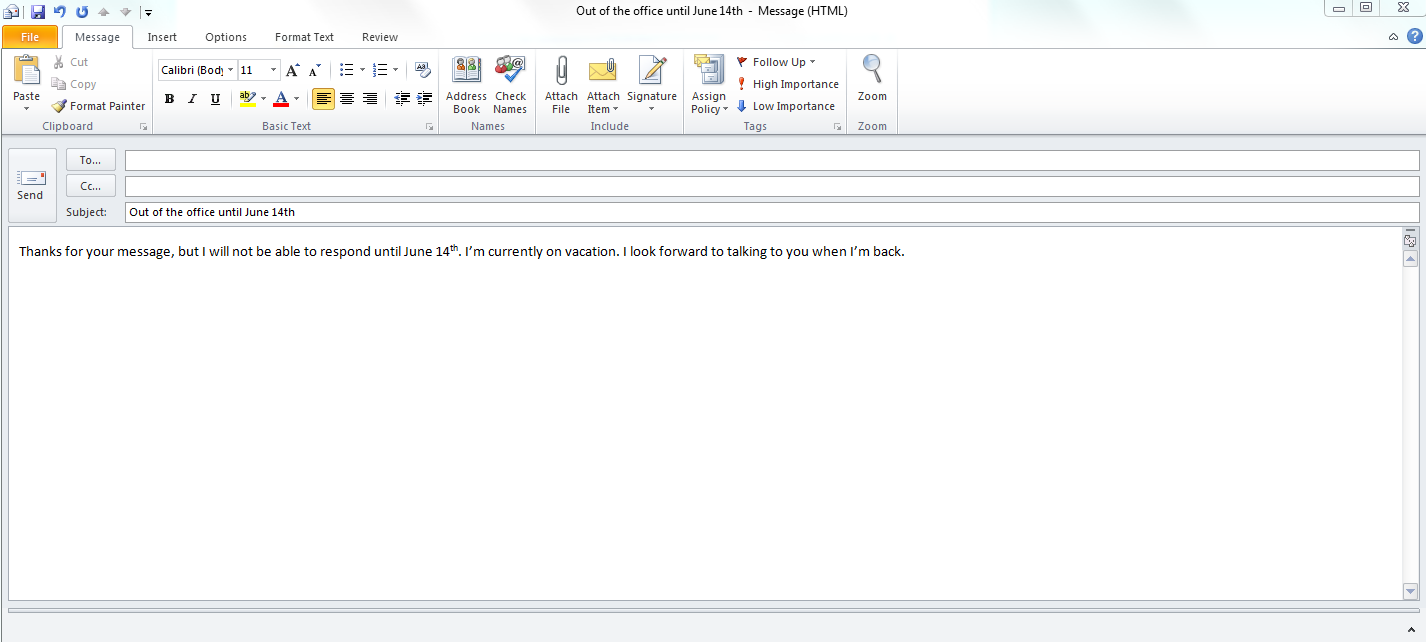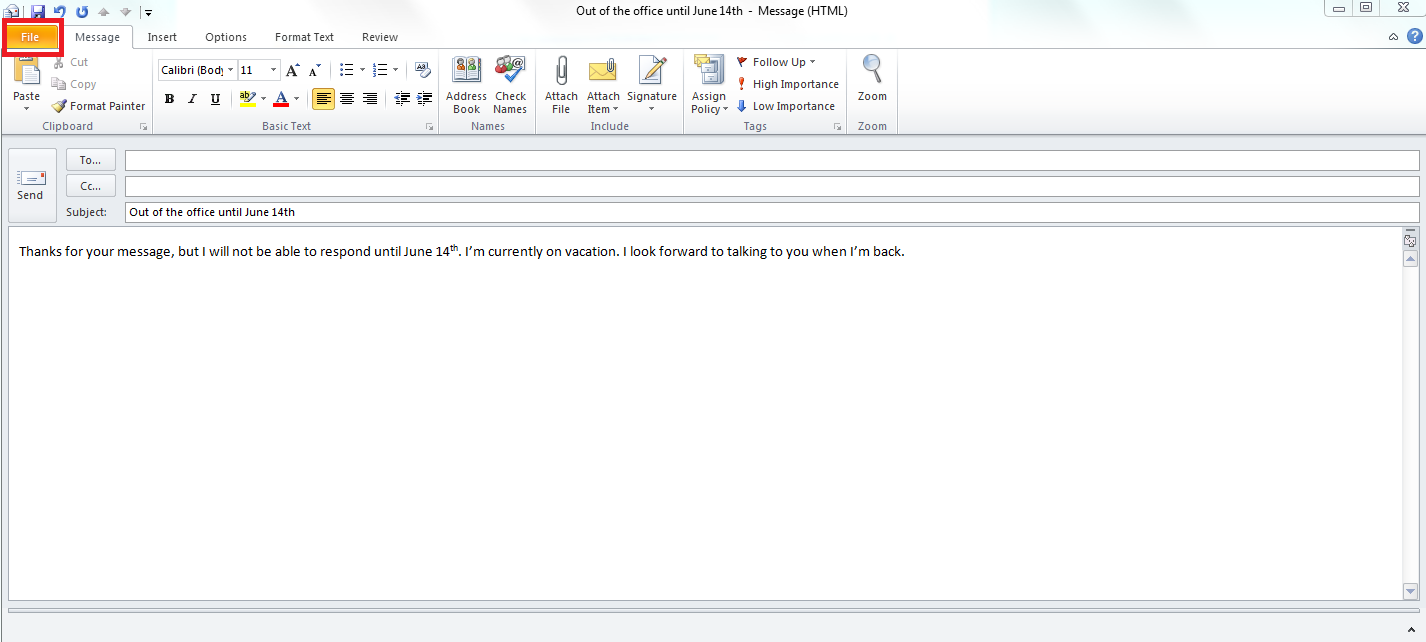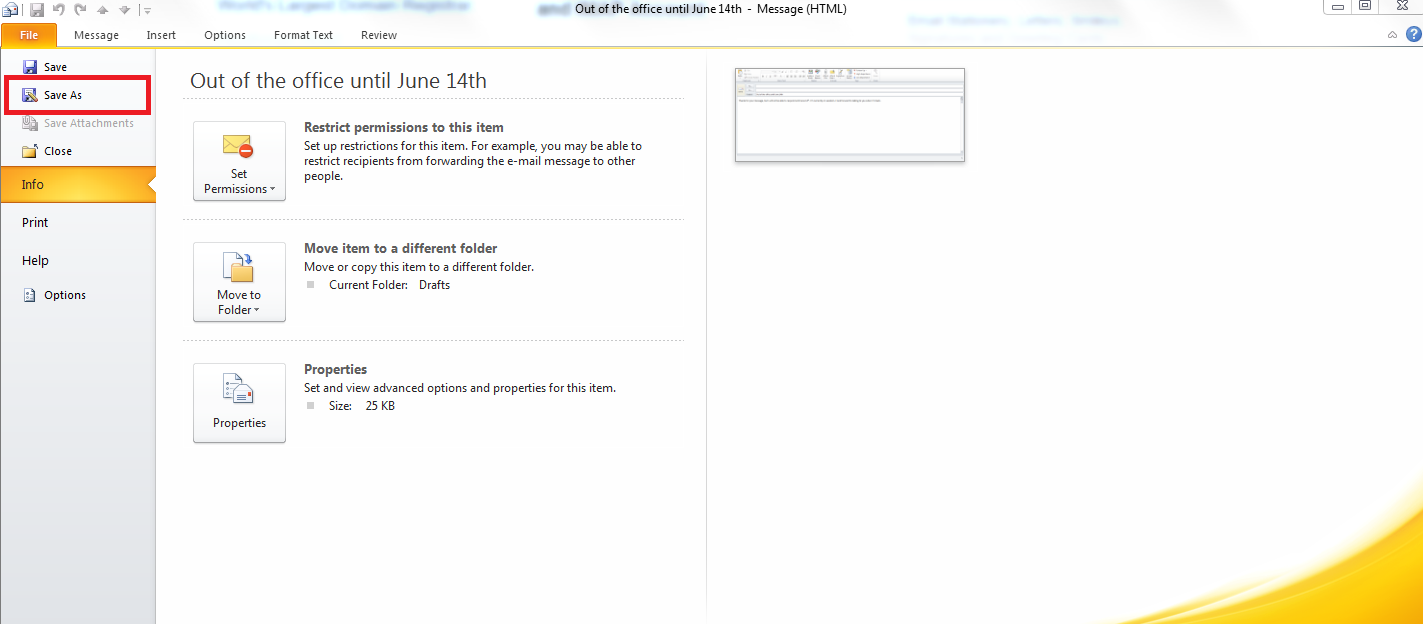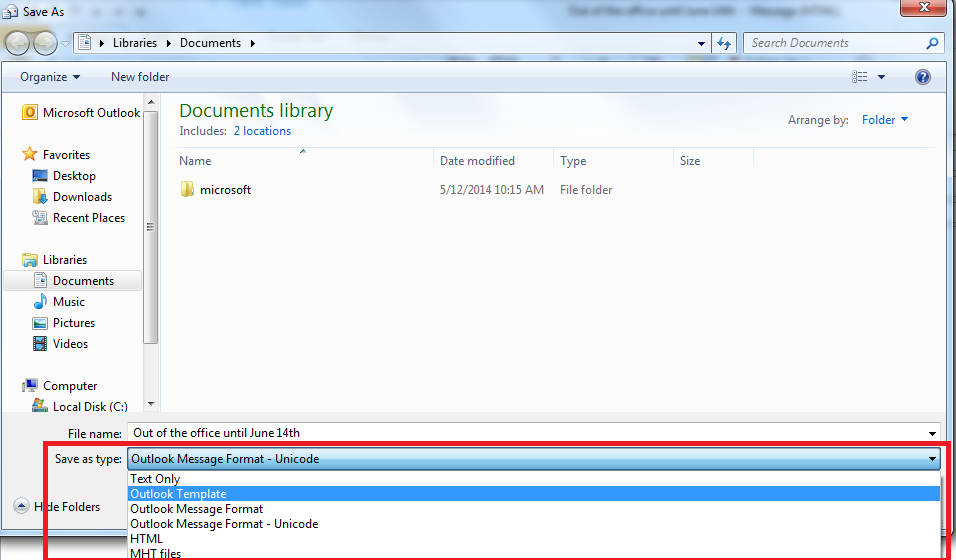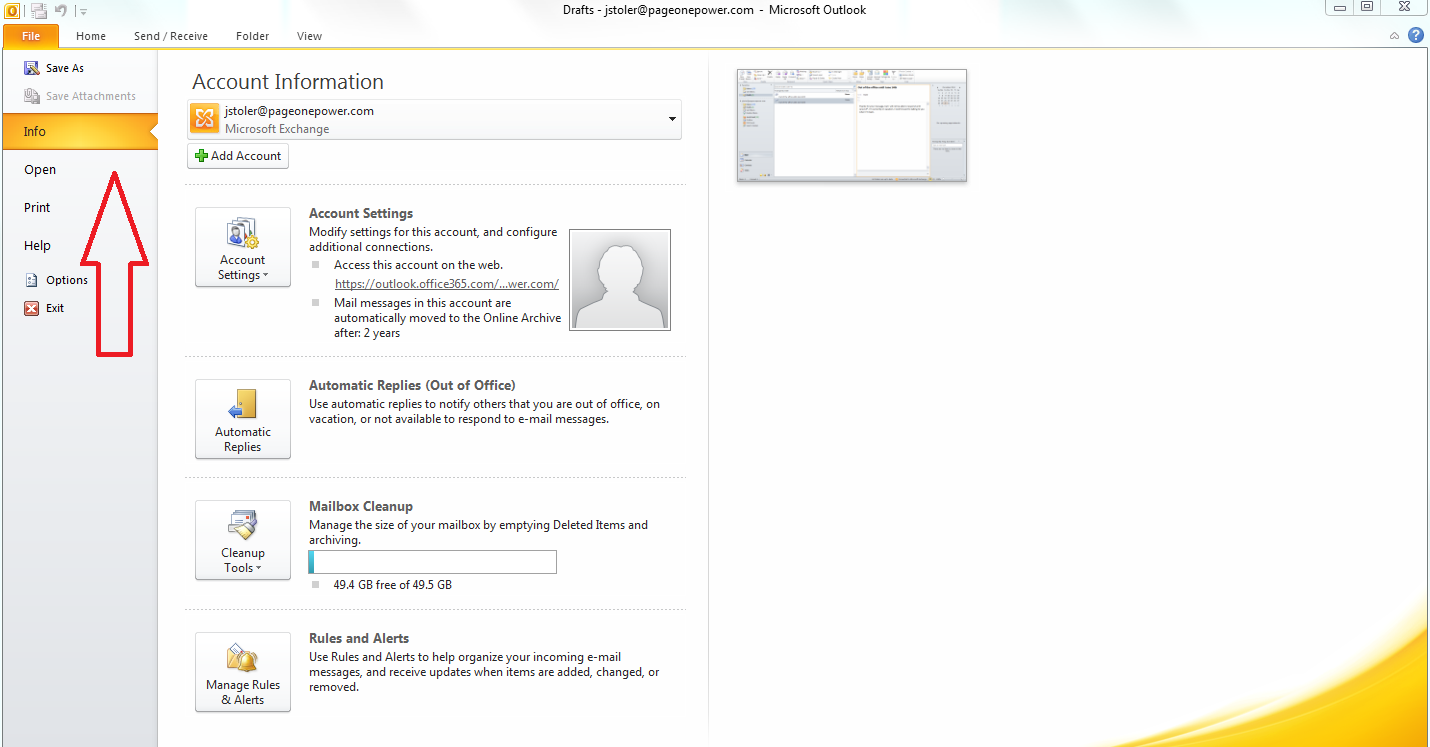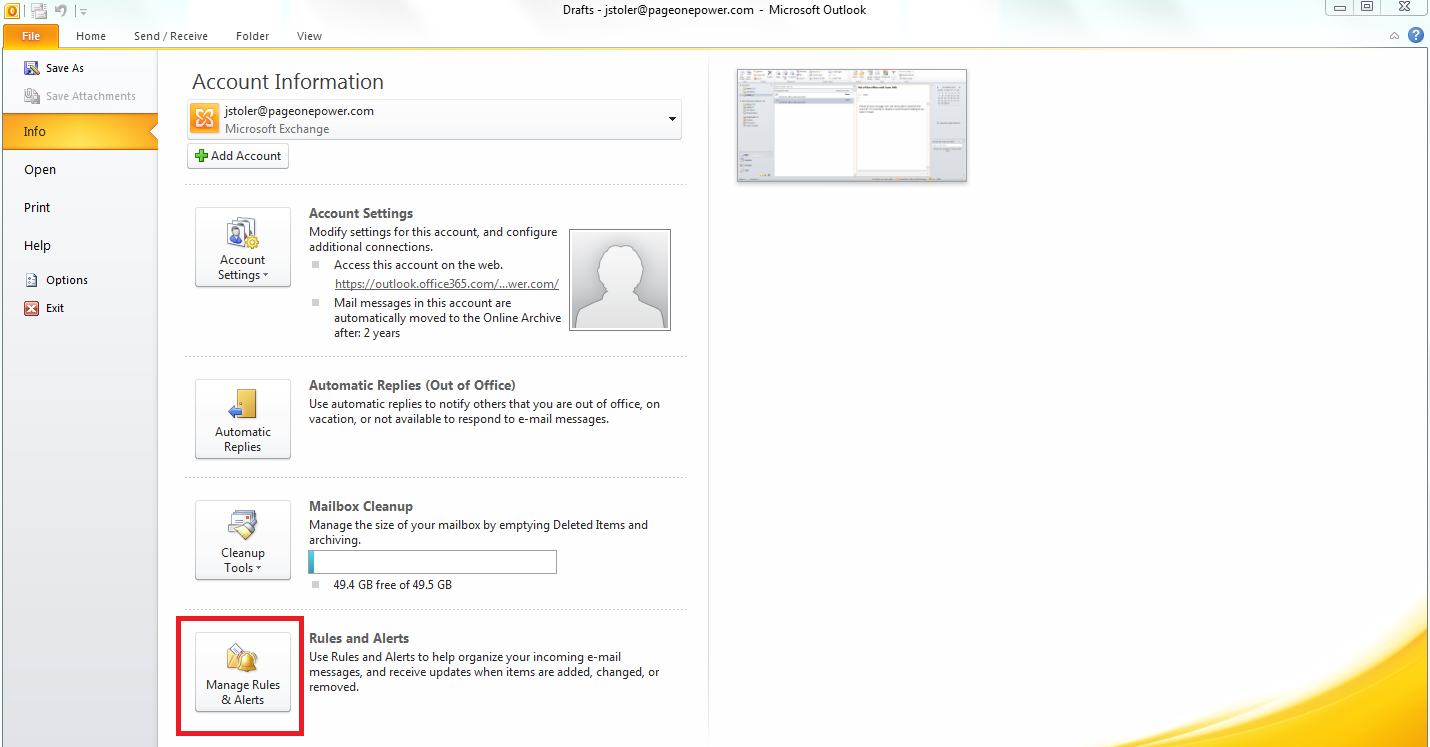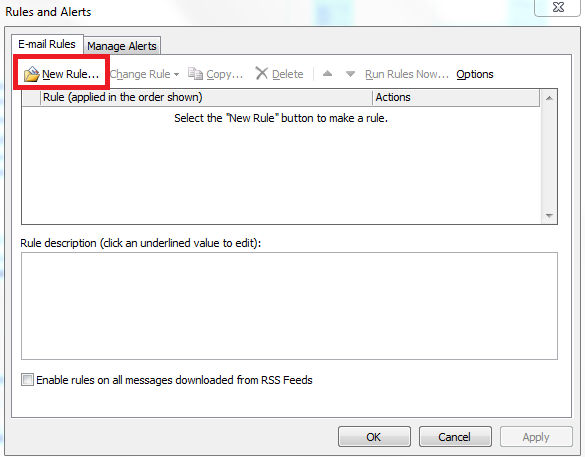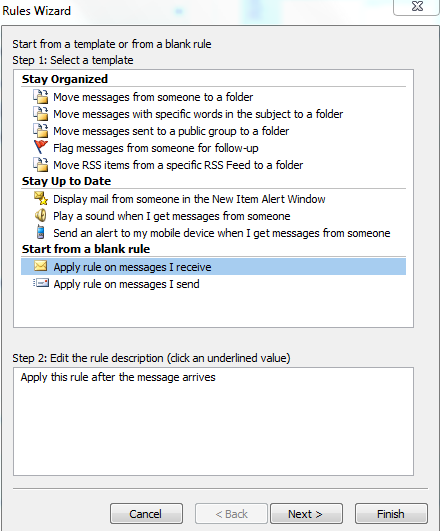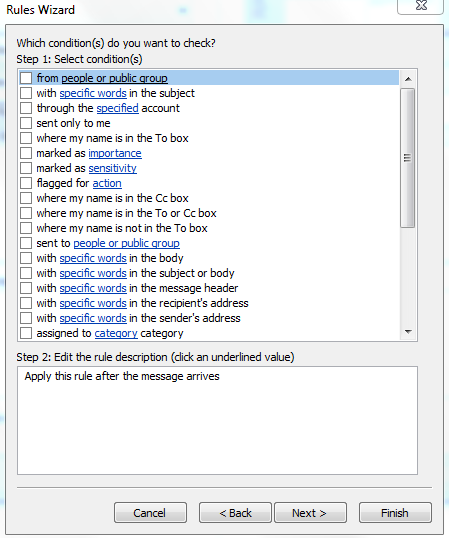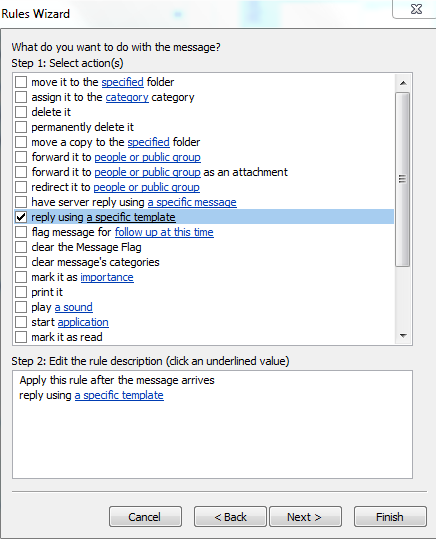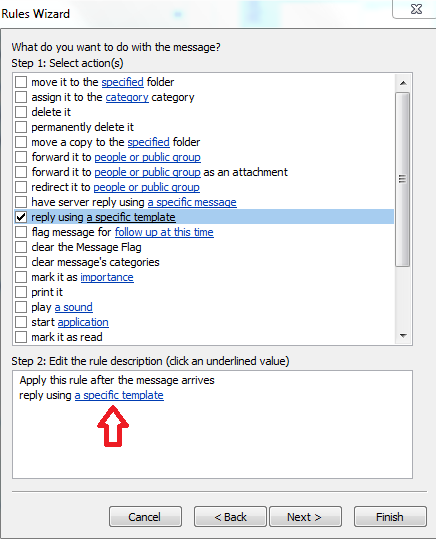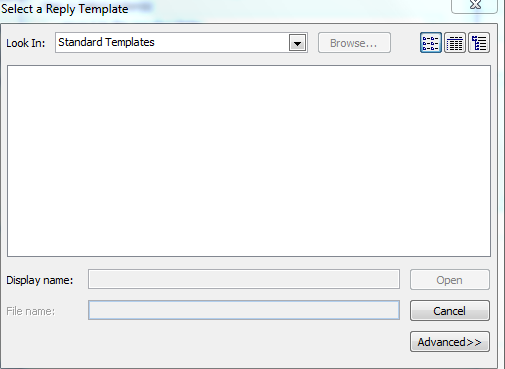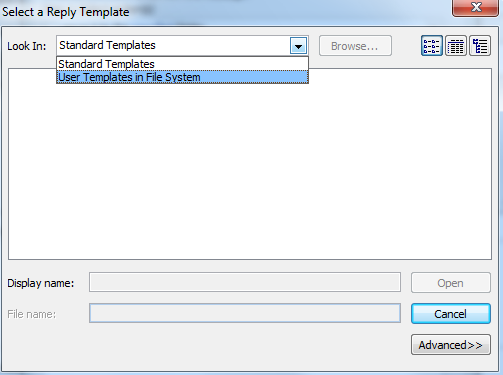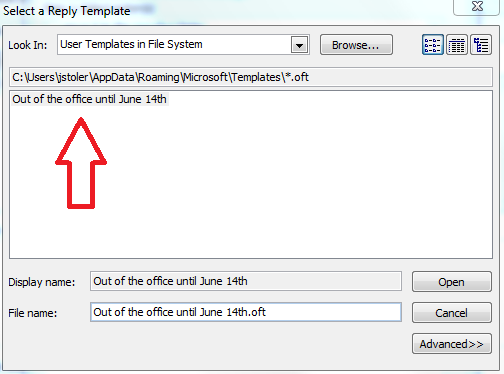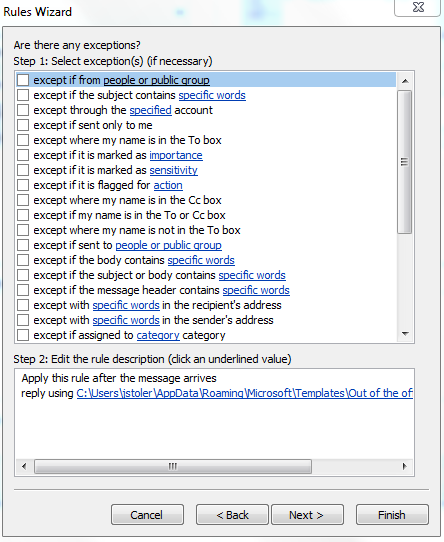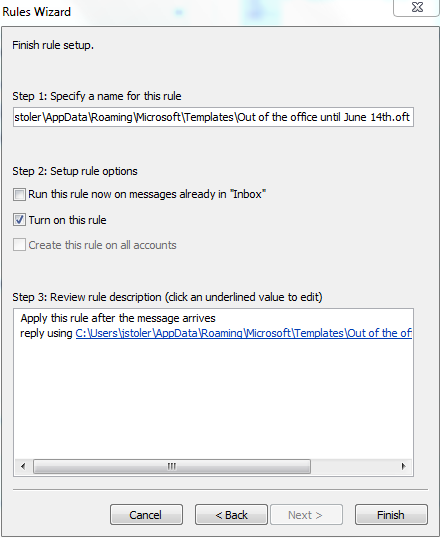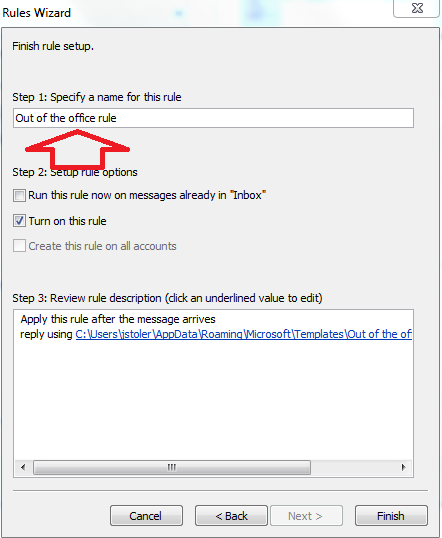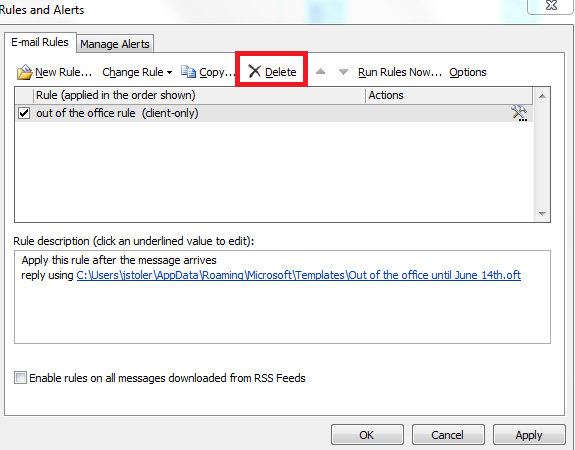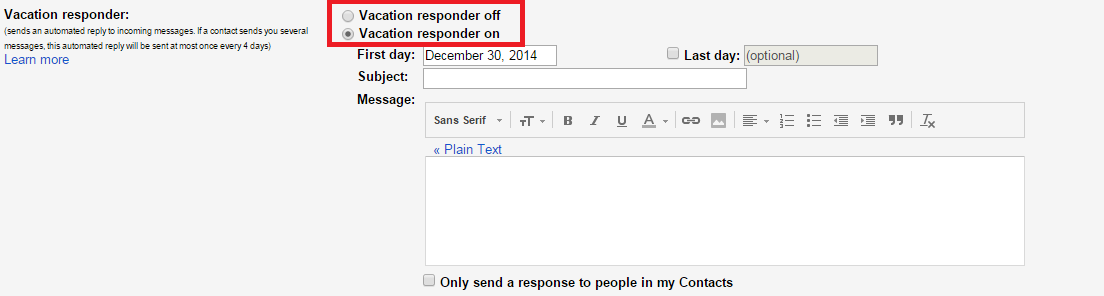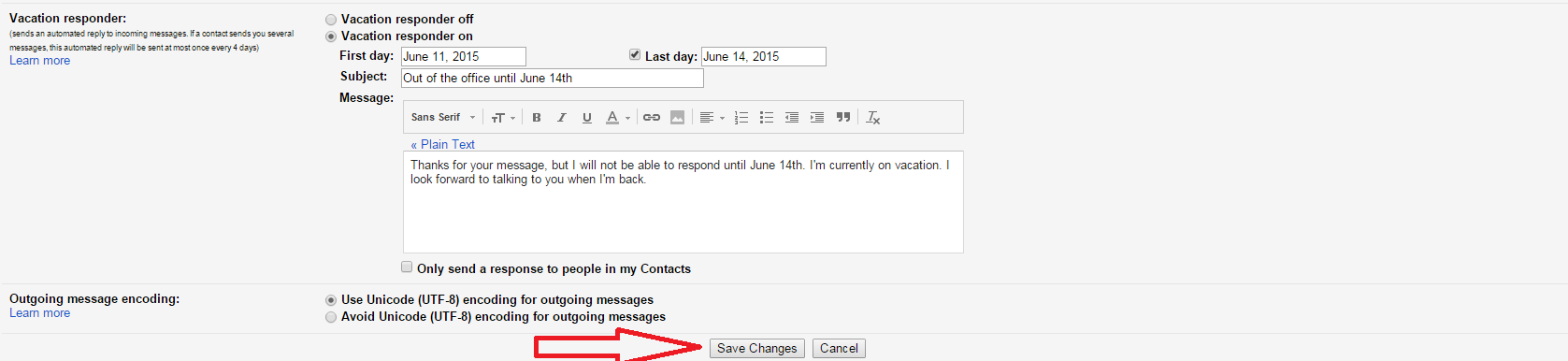Welcome to our last Tutorial Tuesday of 2014! Over the course of the year, we’ve covered a lot, everything from link prospecting through blog comments to building keyword lists.
Because it is the end of the year, this week I’ll be explaining how to prepare professionally for the holidays. This post will include steps on how to set up automatic “out of office” emails in Gmail and Outlook.
With the end of the year comes a plethora of holidays of course. In turn, that means tis the season when link building becomes most difficult.
Of course, vacations happen outside of the holiday season. I myself try to take a week off every summer. Some people like Disneyland: I like music festivals that sell one beer for more than the cost of a 12-pack. Nevertheless, it’s in my opinion that it’s simply polite to alert people trying to contact you that you don’t plan on working during your vacation. And by the way, if you’re working during your vacation:
This post will explain how to set up automated responses on both Outlook and Gmail.
Learn how to build the kind of links that deserve your professional auto-reply in our free link building ebook:
Part One: Setting Up an Automatic Email Reply on Outlook
Link building is typically easier with a domain email, and if you have a domain email, there's a good chance you're using a service like Outlook. Of course even though Outlook has more power that comes with it, it's not always the most intuitive email platform.
So let’s take a look at Outlook. Click on “new email” at the top right.
Now it’s time to actually write your email, subject line and all.
I would suggest that your subject line should get to the point.
- “Out of the office until…”
- “I’m on vacation until…”
- “This is an automatic reply”
We all have that friend who tries to trick us on voicemail, the friend that starts her/his outgoing message with a casual, “Hey, what’s up?” It takes about three seconds before you realize that you’re chatting with voicemail. That practice is annoying enough on the phone: it’s even more annoying in email.
As for the actual message? No need to overcomplicate it. I’ve always believed that the shorter you can make your outreach, the better. Brevity is the soul of wit, they say. More appropriately, brevity is the soul of an A.D.D. populace. Make your message short and sweet.
Don’t hit send; you haven’t addressed anyone anyway. Instead, find the “file” tab at the top.
This will bring you to a new screen. When it does, hit “save as.”
When you save the message, make sure you’re saving it as an outlook template.
Go ahead and hit save. Now back to the file menu. Click “info” on the sidebar.
Click on the box at the bottom, the one for “Manage Rules & Alerts.”
This is when you’ll see a pop up. Click on “new rules” when that happens.
I promise you, this doesn’t link to anything related to Bill Maher. Click on “apply rule on messages I receive.”
Now you can click next at the bottom. A new pop-up will introduce itself, one for conditions.
You don’t have to do anything here for a simple “out of office email.” If you want to be specific about who gets the reply, you can see there are a number of options available to you. Next >
It’s a new pop-up! Outlook wants to know what you want to do with this message. You want to reply using a specific template, the one you wrote earlier. You’re not finished though. You need to click on the link in the box for step 2.
That link will direct you here:
You don’t want to “look in” standard templates. Hit the dropdown button at the top and select “user templates in file system.”
Once that done, the file name of your template should appear.
Click the “open” button and you will be brought back to the previous screen. Click “next >” on that screen. It will bring you to a new question, “Are there any exceptions?” Outlook wants to know if there are certain types of emails you don’t want to automatically reply to.
Click on whichever boxes you want to. Hit “next >” at the bottom to proceed to the last level!
Now, Outlook wants you to name the rule. Do so in the textbox under step 1:
Guess what? You’re finally done! But wait… I never filled out a date range? How will Outlook know when to stop?
When you’re back from vacation, find yourself back to the “rules & alerts” menu.
Hit “delete” at the top and congrats: you’re back at work. Time to wait until next year’s vacation.
Part Two: Setting Up an Automatic Email Reply on Gmail
So that's Outlook. It's a lot more complicated than the process for Gmail. Gmail makes the process a lot more user-friendly than Outlook. From personal experience, I would say that this is the norm. First, go to your settings.
The dropdown will allow you to actually click the “settings” option near the bottom.
From here on out, it’s cake. Of course by default, Gmail assumes you are not on vacation. As such, click on the “vacation responder on” button at the top.
After that, select the dates you are going to be on vacation.
Your vacation dates are up to you: the days I picked are the days I plan on being on a pig farm in humid Tennessee to watch some of the best bands in the world.
Once you’ve selected your timespan, now it’s time to actually write your email. What you wrote for Outlook is perfectly for Gmail as well.
It’s up to you if you want to check the box for “Only send a response to people in my contacts.” I don’t see the harm in sending an automatic reply to everyone that’s messaging you though. It saves you from sifting through followup emails when you’re back.
After all of that is done, it’s time to hit the most important button of all: the “save changes” button.
Conclusion
The holidays come every year. Kirk Cameron doesn’t need to save Christmas, because it’s not going anywhere anytime soon. Even some of my atheist friends celebrate it. With every holiday season comes a lot of holiday planning.
- Whose family am I spending Christmas morning with?
- What do I get for my sister’s four-year-old brat?
- How can I change the conversation when Uncle Pete starts talking about how a begrudged minority is taking away all of his rights?
But thankfully, the holiday season isn't all stress. For many, it also means time off: time off that we all deserve. I hope you've had a great holiday season!