BuzzStream is an outreach platform that we use at Page One Power for link building. However, BuzzStream is a viable option for anyone who conducts large-scale outreach campaigns of any sort.
As a BuzzStream power-user I’m very familiar with the tool and its strengths and weaknesses. So when BuzzStream introduced Sequences, I was both excited and hesitant.
Sequences is a feature in BuzzStream that allows you to automate your follow up email messages. This empowers you to send a series of messages in the same amount of time it takes to send your original email.
This sounds great, right? I mean, imagine the time savings.
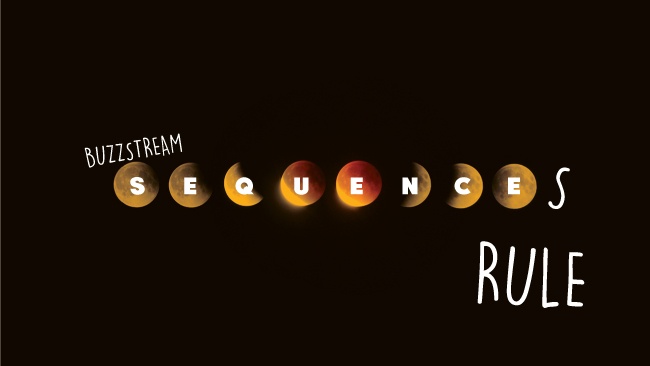
My excitement came from the idea that I would be able to cut the time I spend on follow-ups in half. But, I hesitated to breakout of my proven routine. When you send hundreds of emails, it’s hard to deviate from a workflow that yields effective results.
However, excitement won out, so I dug into Sequences to see what the feature was capable of.
How Much Time Can You Save With Sequences?
The answer is simple, a lot.
My typical process for outreach is to send an initial email, follow-up again a few days later, then rinse and repeat.
Typically, I’ll send three to five messages to the same contact, approximately two to four days apart. This means by the time I send my fourth message, I’ve had to go through four different sessions of sending outreach to the same target site. In other words, it means I have to craft emails four different times to complete a full round of outreach for a target site.
By using Sequences to automate follow-ups, the same four sessions can be combined into a single event. Which means I’d have to “touch” a target once to complete a full round of outreach.
You can see the potential for saving time with Sequences.
Later on, I’ll go into a few more details on how to be strategic using Sequences. But first, let’s take a look at how to set one up in BuzzStream.
How to Create a Sequence in BuzzStream
Sequences can be created by following the same steps you would otherwise use to create a Template.
To start, click the “Outreach” button > “Manage Outreach” option from the Websites tab.
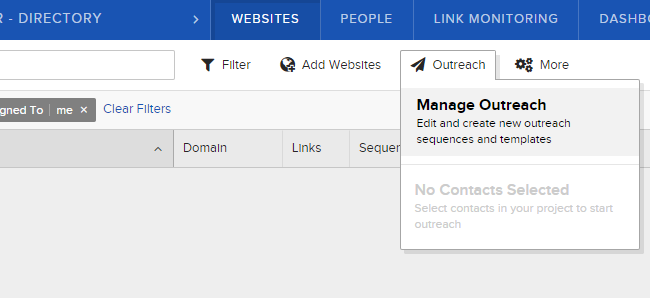
The next window that opens will be a screen with a tab for Sequences at the top.
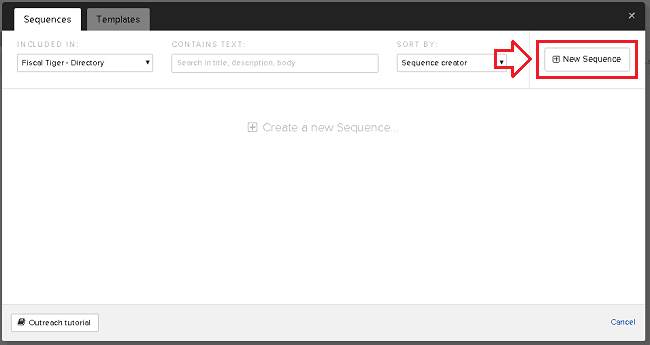
Begin creating a new sequence by clicking on the “New Sequence” button in the upper right corner of the window.
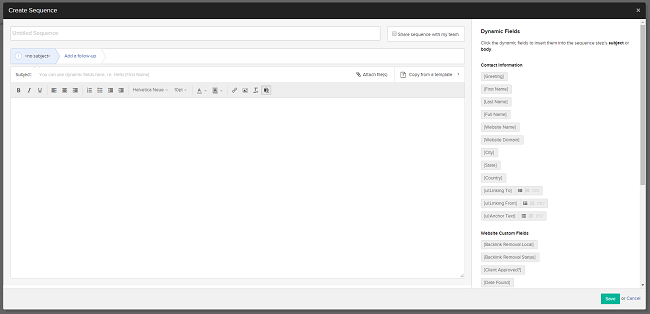
The Create Sequence window looks similar to a Create Template window, with a few additional features. From this screen, you can craft a brand new initial outreach email. Or, if you already have a template saved into BuzzStream that you’d like to use for this sequence, you can simply copy it by selecting “Copy from a template” to the right of the subject field.
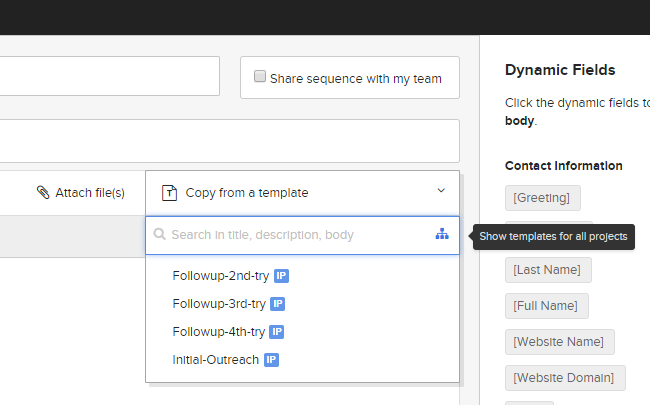
After selecting a template, it will be copied into the new Sequence. Once copied, the first email in the Sequence can be edited as needed.
Don’t see your template? Clicking the icon to the right of the search field will show templates for all projects, not just the templates saved in the project you’re creating the sequence for.
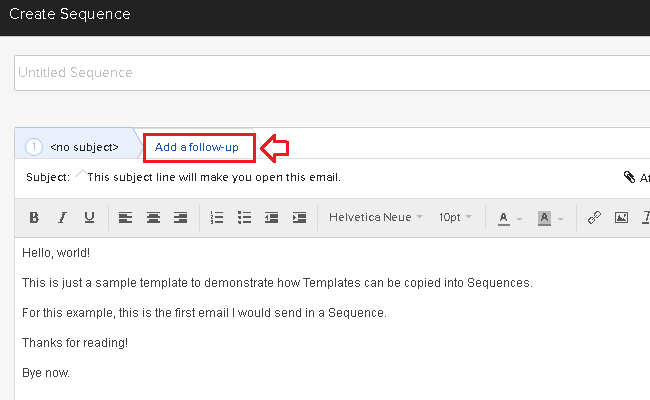
When you’re finished revising your initial email, you can add the next email in the Sequence by selecting the “Add a follow-up” link above the subject field.
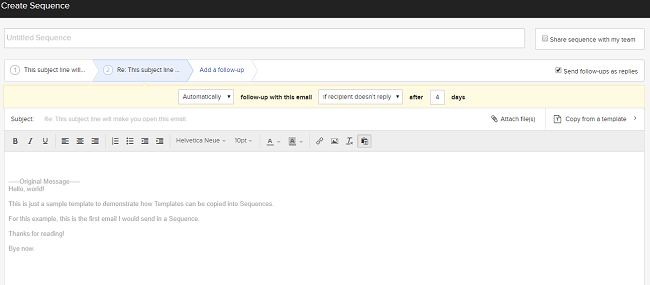
From this point, you’ll have to make a few decisions.
First, you’ll need to decide to either send follow-ups as replies or without a copy of the original message. You can do this by checking/unchecking the box next to “Send follow-ups as replies”.
The main differences between the two are the subject line and inclusion of the original message in the body of the email.
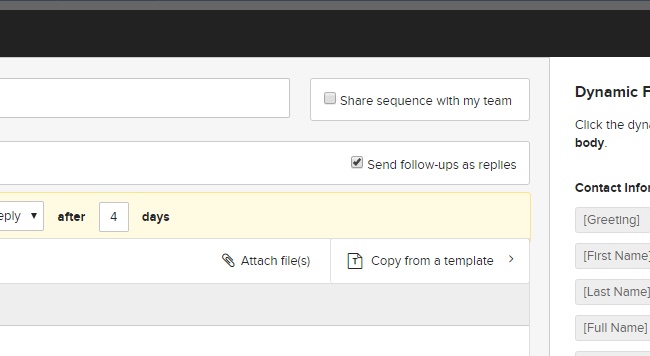
If you send follow-ups as replies, you will not be able to edit the subject lines for the subsequent emails in the sequence. Rather, they’ll all show up as, “Re: Subject line, Re: Re: Subject line,” and so on.
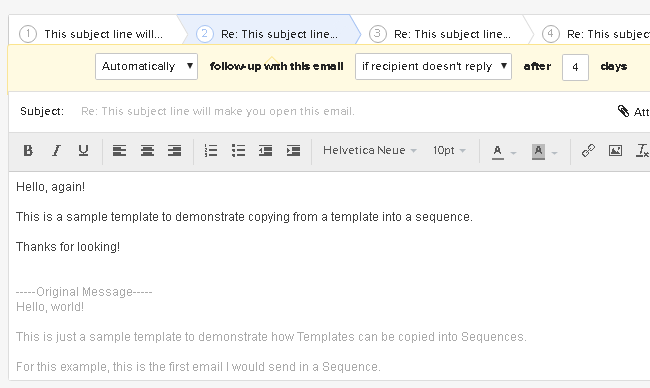
If you do not send follow-ups as replies, then you will be able to create a unique subject line for each email in the sequence. However, it will not automatically copy the Original Message below.
Next, you’ll need to decide if you want the follow-up email to automatically send, or if you’d like a reminder to send the follow-up manually.
Selecting follow-up automatically will schedule every email in the sequence the moment you click send.
Reminders show up as an alert in BuzzStream. When the alert is clicked, the send email screen will open and be ready to send to the target site.
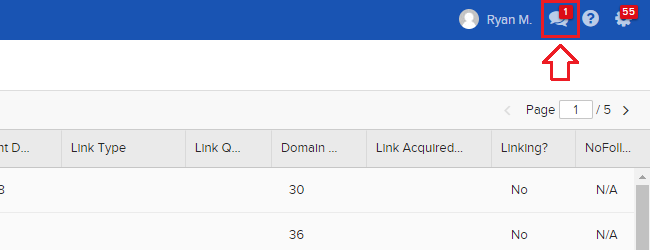
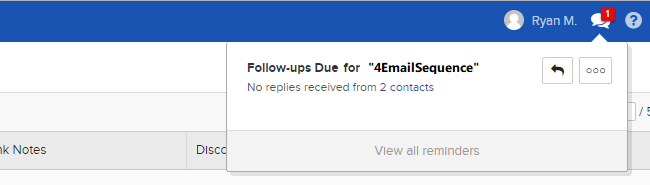
For simplicity’s sake, this article focuses on using Sequences to automate follow-ups.
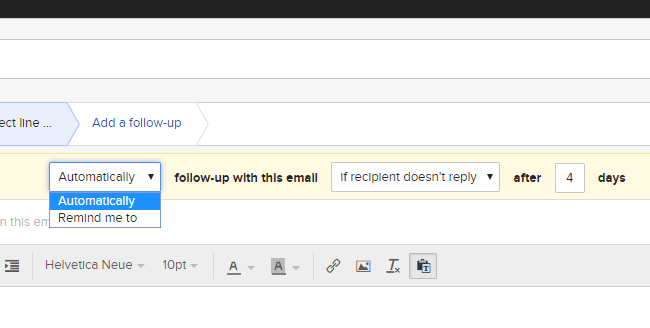
The third choice you’ll need to make deals with what to do if the recipient replies.
Selecting “if the recipient doesn’t reply” will automatically pause the sequence before sending the next follow up message if you get a reply.
Selecting “regardless” will continue sending the messages in the sequence, regardless of whether or not you get a reply.
The nature of your outreach and follow-ups will influence which option you choose. But for the purposes of this article, we’re selecting “if the recipient doesn’t reply”, so that remaining follow-up emails do not get sent once you’ve gotten a reply.
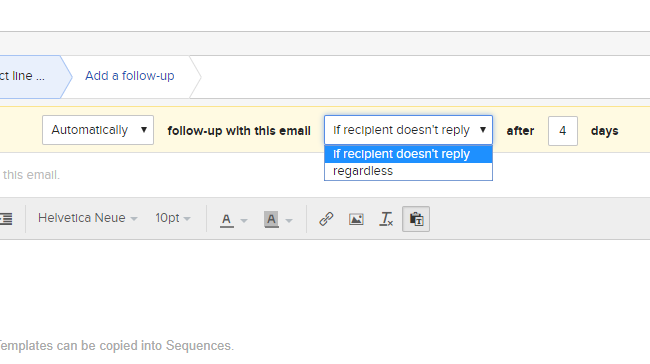
From this point, you can decide how many days apart you would like to send follow-up emails. The number of days apart can be changed for each email in the sequence. For the second email in this sequence, we’ve selected [Automatically] follow-up with this email [if the recipient doesn’t reply] after [4] days.
To continue adding follow-up messages, click “Add a follow-up” just as we did earlier, and repeat the steps above.
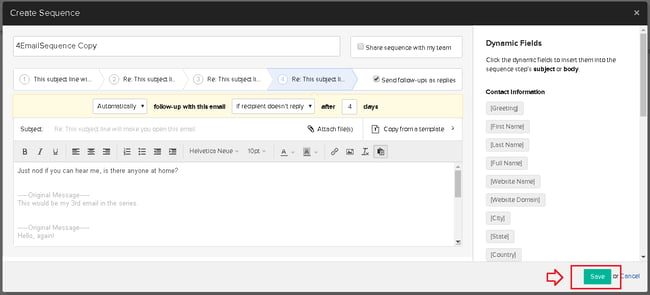
Lastly, we need to name the sequence. In this example, the sequence has been named “4EmailSequence”.
When you’re all done, remember to click “Save”.
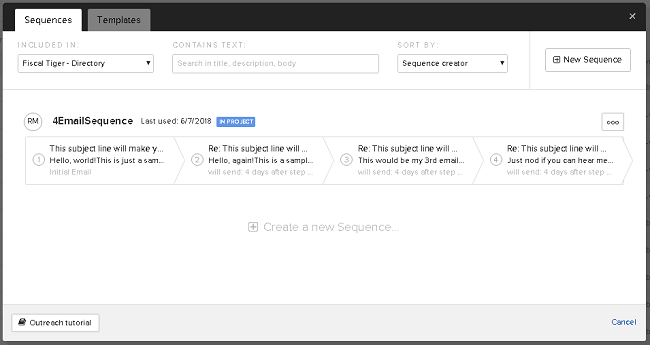
Now that you’ve created a Sequence, you’re able to use it for outreach just as you would a Template in BuzzStream. Whether you use Bulk Send, send from Buzzmarker, or use the Manage Outreach feature from the Websites tab, your Sequence template is ready to go.
Automated, Not Full-Auto
Let’s face it, when it comes to outreach, everyone’s work-flow is a little different.
You can imagine how difficult it might be to create a feature that caters to all of the different workflows.
While Sequences are a huge time-saver, the automation is not quite at the point of Set it and forget it.
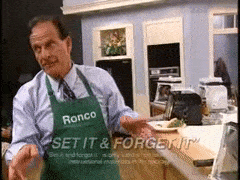
There are some strategies that can be used to cope with some of the current limitations.
Let’s explore some of the potential hiccups and work-arounds.
Follow-ups Limited to Number of Days
Currently, automated follow-ups can only occur a number of days later.
There is not an option to select a number of hours or minutes later as a frequency.
As a result, all messages in the sequence are sent at the same time, with the same timestamp (HH:MM). For example, if you send your initial outreach at 8:02AM, then all follow-ups will be scheduled at 8:02AM.
Personally, I don’t think duplicated timestamps are entirely bad. But, they could be an unnecessary distraction, attention we don’t really need on the timestamp of an email.
There are a few ways to cope with this particular issue:
- Send messages several (3-4+) days apart, so as to take attention away from the timestamp and allow other messages to come through between your attempts.
- Use unique subject lines on each follow-up. You’ll need to uncheck “Send follow-ups as replies” in the Sequence settings, but this will prevent mail clients from grouping similar messages and will reduce attention to the repeating timestamps.
- Break up one Sequence into two (or more) different Sequences. Instead of sending four emails in one Sequence, try sending two different sequences with two emails in each. This will require touching each site an additional time, but will create the opportunity for the third and fourth emails to have a different timestamp than the first and second emails.
- Using Reminders can add some variation to the timestamps of each follow-up, at the cost of the added time it takes to manually press send for each email.
Unfortunately there is no current solution if you need follow-ups to go out less than a day apart. However, I wouldn’t be surprised if this is something BuzzStream improves in the near future.
Link Accepted Doesn’t Cancel a Sequence
If there is an active sequence, simply changing the relationship stage to Link Accepted does not cancel it. If a website’s relationship stage is changed to Link Accepted, the sequence can remain active and continue to follow-up with a contact even after a link has been placed.
This scenario becomes an issue when a link is placed before the next message in a Sequence is sent, and there hasn’t been a reply from the recipient stating the update has been completed.
If it does happen, it’ll be the typical feeling one might get after sending a follow-up after a link was already placed. Not really a big problem, but it can be slightly embarrassing.
The work around here is to give yourself enough time in between messages to Check Backlinks and pause an active sequence if a link is placed without getting an email reply.
Replies from Different Domain Emails
Replies from emails not saved in BuzzStream are sometimes not recognized by BuzzStream, especially if it’s a reply from a different domain. A sequence can continue even after getting a reply.
Again, give yourself enough time in between emails to pause an active sequence. Also, stay on top of replies and make sure to find the matching website in BuzzStream before the next message is automatically sent.
Auto-Response Trickery
Sometimes an auto-response can pause a sequence when you might not want it to, and it can be a little tricky getting a target site back into a sequence.
The work-around? Clone the original sequence, delete the initial outreach message, and save your new sequence.
If your sequence is stopped after the first message, and you want to pick-up where you left off, all you’ll need to do is use your clone of the original sequence, minus the initial outreach.
The same process can be followed to create copies that can be used to send only the last two messages in a sequence.
The following screenshot shows the original sequence copied, minus the first email. And, copied again minus the first and second messages.
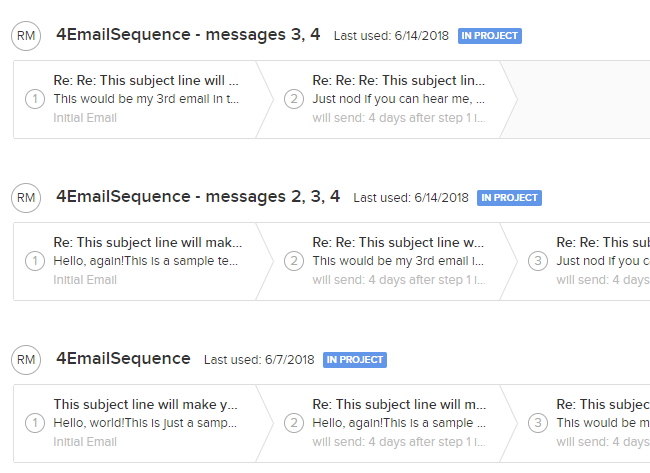
One Sequence Per Target Site
Whether you’ve got several clients, or you’re working alongside other team members, it’s important to know you’ll only be able to have one active Sequence per target site.
The good news is that BuzzStream will let you know if you’re trying to start a new Sequence on top of an active one. A red exclamation and warning message will pop-up on sites that are already in an active sequence.
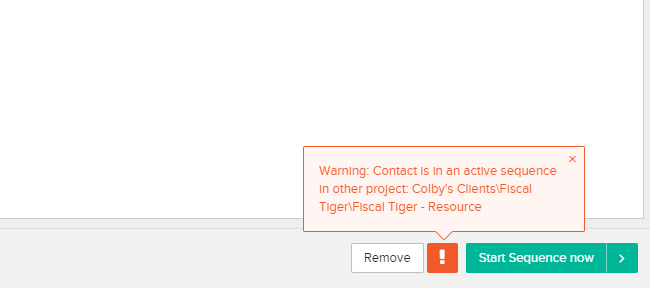
If you ignore the warning, you’ll still be able to start your new sequence, at the cost of cancelling the existing one.
Avoiding overlap is fundamental to keeping Sequences active until they’ve had the time to run their course.
If you work on a team with other SEOs, taking turns on target sites will be one way to avoid complications.
If you’ve got several different projects or clients you’d like to use the same target site for, you’ll either need to focus more attention on scheduling outreach for each different project or combining the outreach for two different clients into one Sequence.
Overall, the work-around here is to take turns and be more intentional with scheduling outreach.
Conclusion
BuzzStream has done it again, they’ve given me another reason to love their tool.
Sequences are a great time saver, and after using them for about six months, I can fully endorse their benefits.
The time saved by using Sequences to automate follow-ups is more than worth the time it takes to set them up and learn how to use them.
I’ve been able to re-invest precious hours into other important parts of my routine, like finding more target sites and pondering different strategies, that increases my overall performance.
Hopefully this article will help bring some clarity to the mystery of Sequences, and will inspire some to take the same plunge I did. While this feature may not be ideal for every person’s work-flow, Sequences can help you increase your efficiency if you invest the time to learn how to use them appropriately.

