Editor's Note: Today's post comes from Danielle Canstello of Pyramid Analytics. Danielle will be covering an important topic for any marketing strategy — return on investment (ROI). In this post, Danielle shares a variety of ways to use Google Analytics to measure link building ROI.
Without further ado, take it away Danielle!
Measuring the return on investment (ROI) of your link building methods is imperative as it justifies the value in the actions you’ve done. Measuring ROI reveals the strategies that are effective and the ones that don’t work. More importantly, it allows you to set new targets as you hone your overall SEO strategy.
Because ROI is so important, I want to walk through some of the different ways to measure the ROI of your link building campaign.
Link Building is About More than Rankings
Many companies measure link building success based on ranking.
If you rank high in search, you can potentially get more conversions and customers. However, not all rankings are the same and the impact rankings can have on your business depends on the corresponding query and the intent behind it.
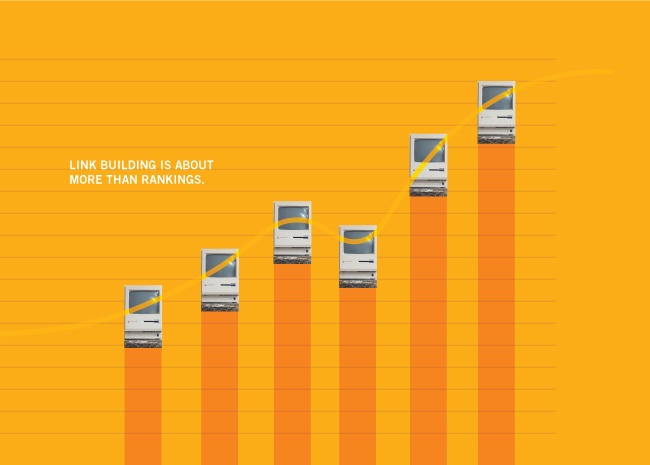
For example, your website could get more conversions than a site that ranks higher than you if the other site’s content does not address the audience’s pain points as well as your content.
Tracking your rankings isn’t always as easy as it seems, but a simple platform like Google Analytics can help you monitor hundreds or thousands of keywords at once.
Conversely, you don’t have to use tools if you only intend to track the keyword performance of a few terms, and it might be easier if to manually track rankings in a spreadsheet.
While these methods might have been the best choice back when link building was only about rankings, today link campaigns should be focused on driving traffic to the website as well. Because of this, you need to monitor more than just rankings to accurately measure link building ROI.
Using Google Analytics for Basic Analysis
Google Analytics is a web analytics tool that lets you better understand your traffic and visitors.
The easiest way to measure how successfully your link building campaign is generating referral traffic is to look at the engagement metrics in Google Analytics. These metrics include:
- Average Visit Duration.
- Bounce Rate.
- Percentage of New Visits.
- Goal Conversion Rate.
- Goal Completions.
These metrics track engagement which helps you better understand what types of referral traffic your links are driving. All the information you see in Analytics can help you determine if your link building efforts are driving the results you want.
Leveraging Advanced Segments
You can learn more about the traffic you’ve generated from link building by creating custom advanced segments. Advanced segments let you see specific data about the people who visit your website from various traffic sources.

Let’s walk through how to set up an advanced segment in Google Analytics.
1. Create a Google Analytics Segment
First, log into your Analytics account. Go to Audience, then choose the Overview Menu. Next, click the +Add Segment button. Finally, you need to select the +New Segment section.
2. Choose an Advanced Segment
Choose one of the five types of segments available.
- Demographics — This tells you how old your visitors are, where they’re from, what language they speak, and more.
- Technology — This displays data based on the technologies visitors used to check out your website (e.g. brand, model, OS, browser, and screen resolution).
- Behavior — This shows you data based on site visits such as the duration of those visits and the number of days before users return to your website.
- Date of First Session — This type of segment shows users based on their first visit to your website.
- Traffic Sources — This displays data based on how visitors came across your website, including campaigns, keywords, and sources.
Each segment offers unique information about your audience.
3. Personalize the Advanced Segment
Each segment offers ways to customize data.
For example, if you select Behavior, you can customize your segment to show more precise data by filtering to see users who’ve made a specific number of visits to your website.
Once you’ve set up the proper filters, click on Preview to see the data you want. When you’re satisfied with the way you’ve set up your segment, you can hit the Save button to save your custom views.
4. Start an Enhanced eCommerce Advanced Segment
The sixth type of advanced segment on Google Analytics is Enhanced eCommerce. However, this is only available if you’ve enabled it on your account.
You can view users based on their traffic sources as well as their shopping behavior. This tells you all you need to know about your target audience and their purchasing habits. In addition, you can learn which traffic sources drive more revenue, and which aspects need to be optimized to improve conversions.
This is incredibly powerful information for conversion rate optimization (CRO).
Tracking with Custom Tags
You can take extra measures to ensure you’re properly calculating your link building campaigns with UTM (Urchin Tracking Module) tagging.
Tagging URLs with UTMs gives you a clear picture of how visitors interact with your website.
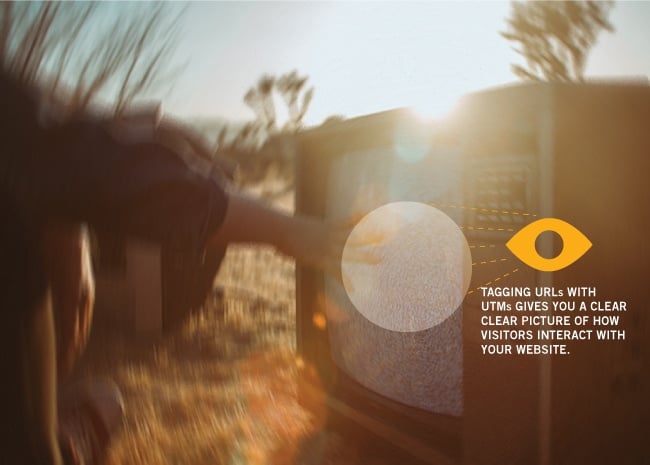
To create custom URLs for your campaign, you need the Google URL builder. Once you’ve completed the form within the Google Analytics help center, setting up the URLs is straightforward. Simply insert your desired URL and fill in a few fields in the form.
Along with the URL, here are some of the forms you can fill out (* = required form):
- Campaign Source*: Indicate where the traffic originates (e.g. Facebook, an email newsletter).
- Campaign Medium: Indicate the marketing medium used (e.g. QR code, banner, cost per click).
- Campaign Name: Label a specific campaign so it’s easier for you to track or differentiate one from the other.
- Campaign Term: Identify the keyword in a paid AdWords campaign.
- Campaign Content: Use this metric when you’re testing ads or to differentiate links that lead to the same URL.
UTM tagging will help you be more precise with your tracking.
Building Custom Channel Groupings
Analytics will also let you create custom channel groupings.
Custom channels help measure how well your link building referral traffic fares against other channels such as paid search and direct. Note that custom channel groupings will only be visible to the person who created the channel.
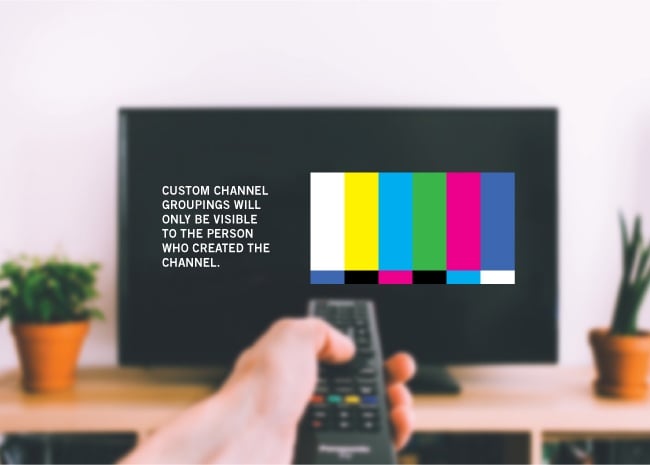
Here are the steps to create a custom grouping:
- Log into Google Analytics.
- Select Admin and access the desired view in which you want to start the Custom Channel.
- Under the Personal Tools & Assets menu, select Custom Channel Groupings.
- Click on +New Channel Grouping.
- Name your new channel grouping.
- Set some rules.
- Choose a dimension from the first drop-down menu.
- Select an operator from the second menu.
- Indicate the value you want to use.
- Click Done.
- Add other channels, if desired.
- Arrange the channels in the order you want them to appear.
- Hit Save.
Building links may take time and a lot of effort, but the results will pay off in the end. Leverage Google Analytics and the methods discussed here to track your referral data and gain actionable insights into your efforts.
You can find more resources about Google Analytics here.

