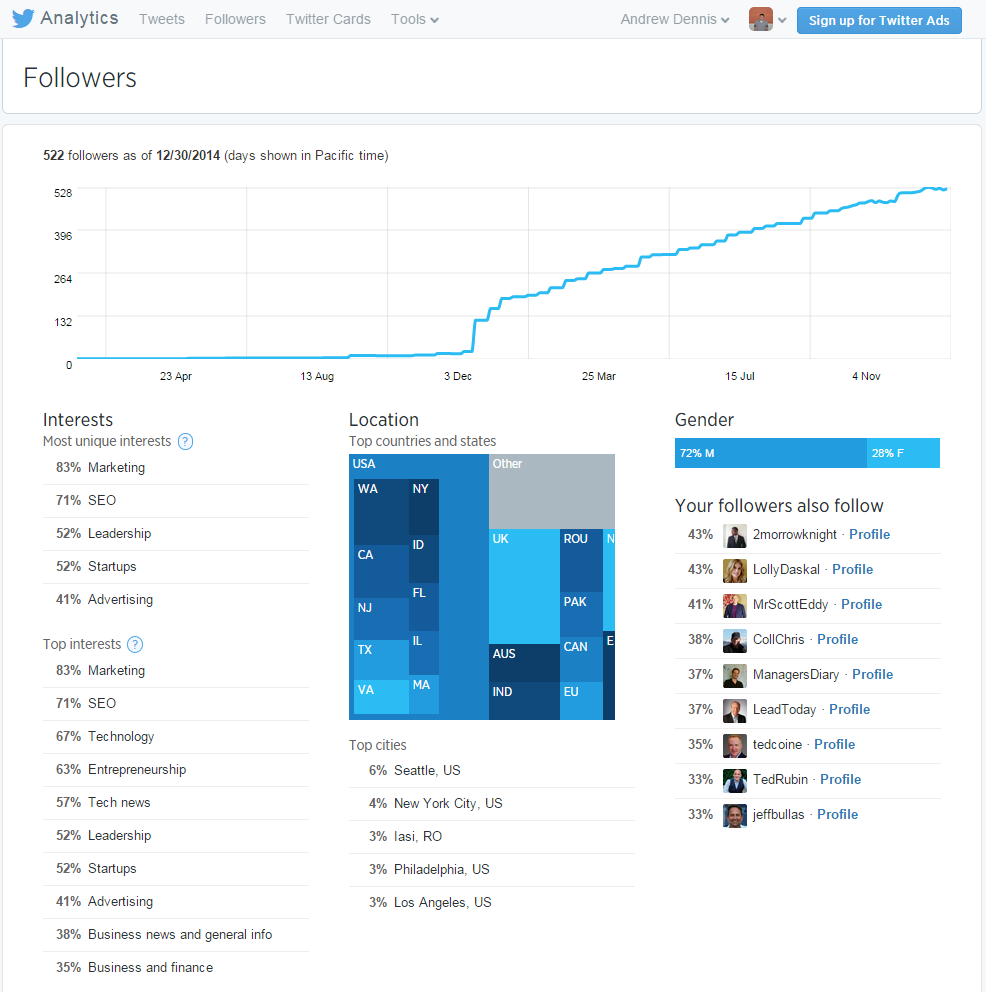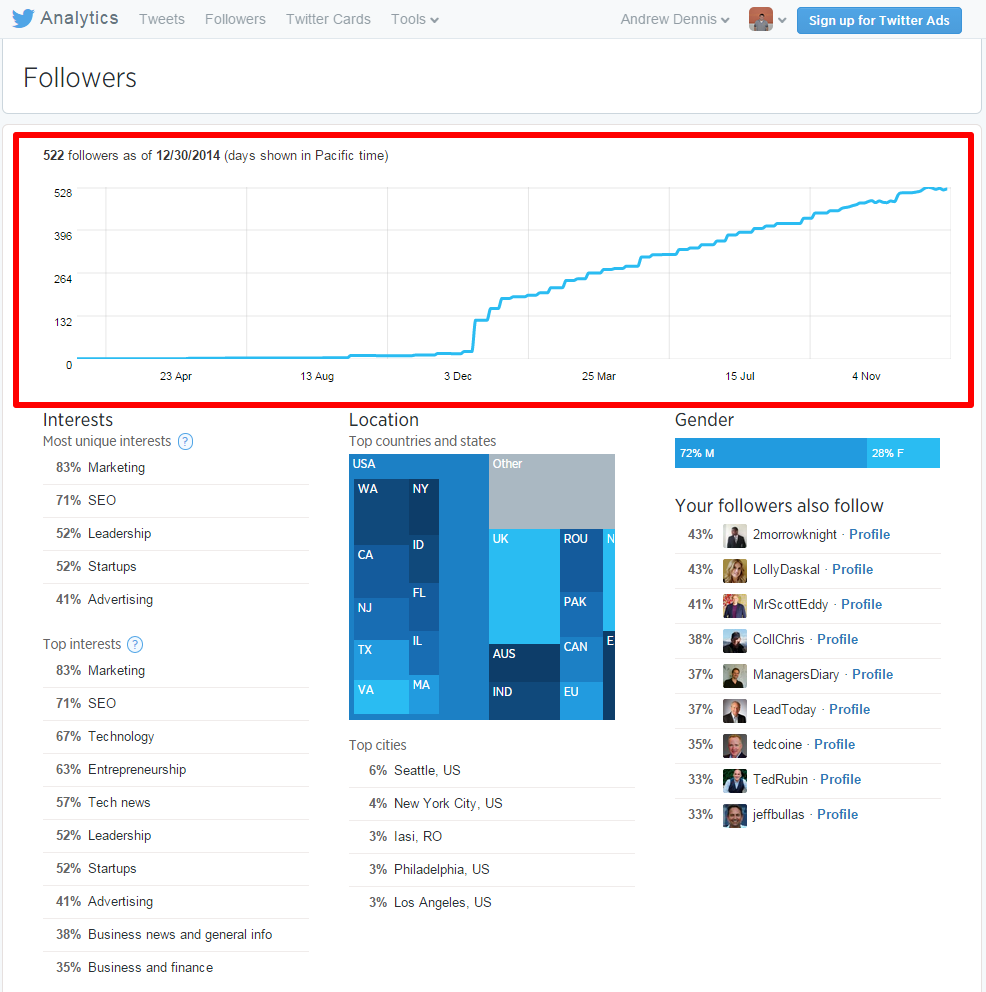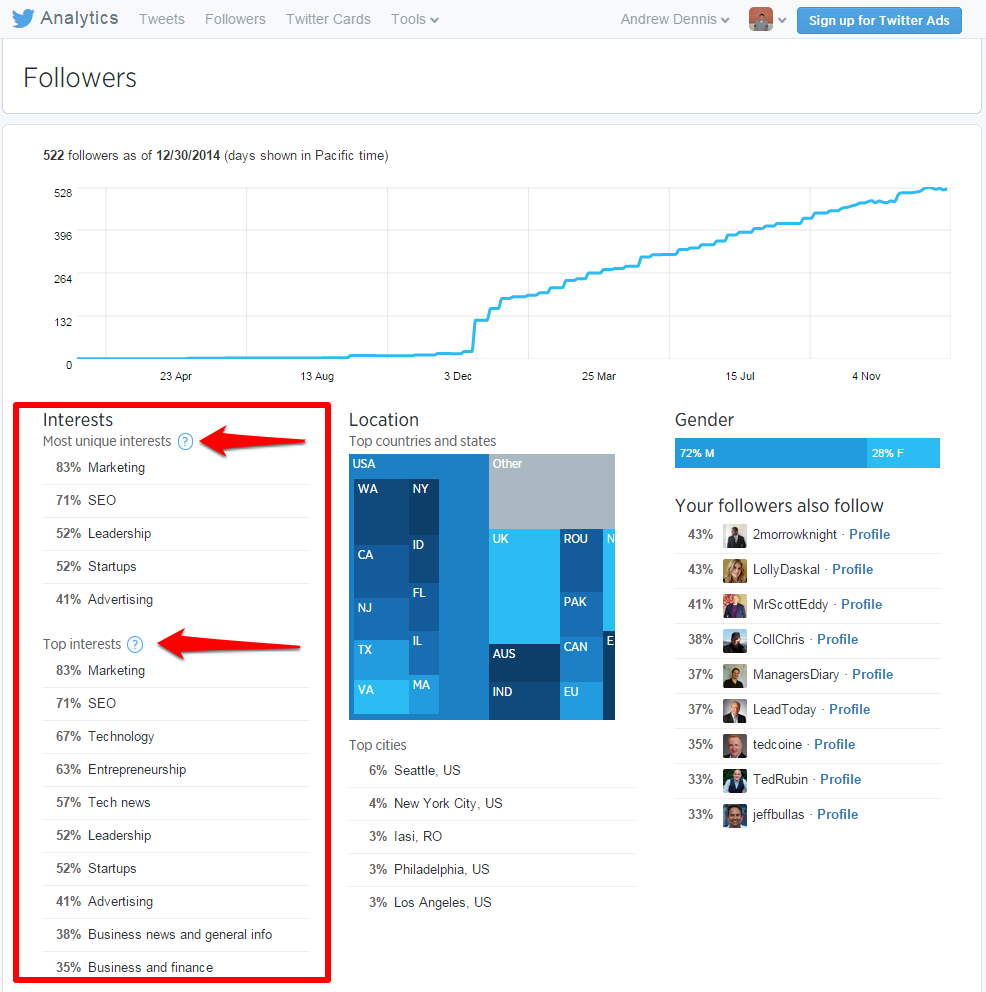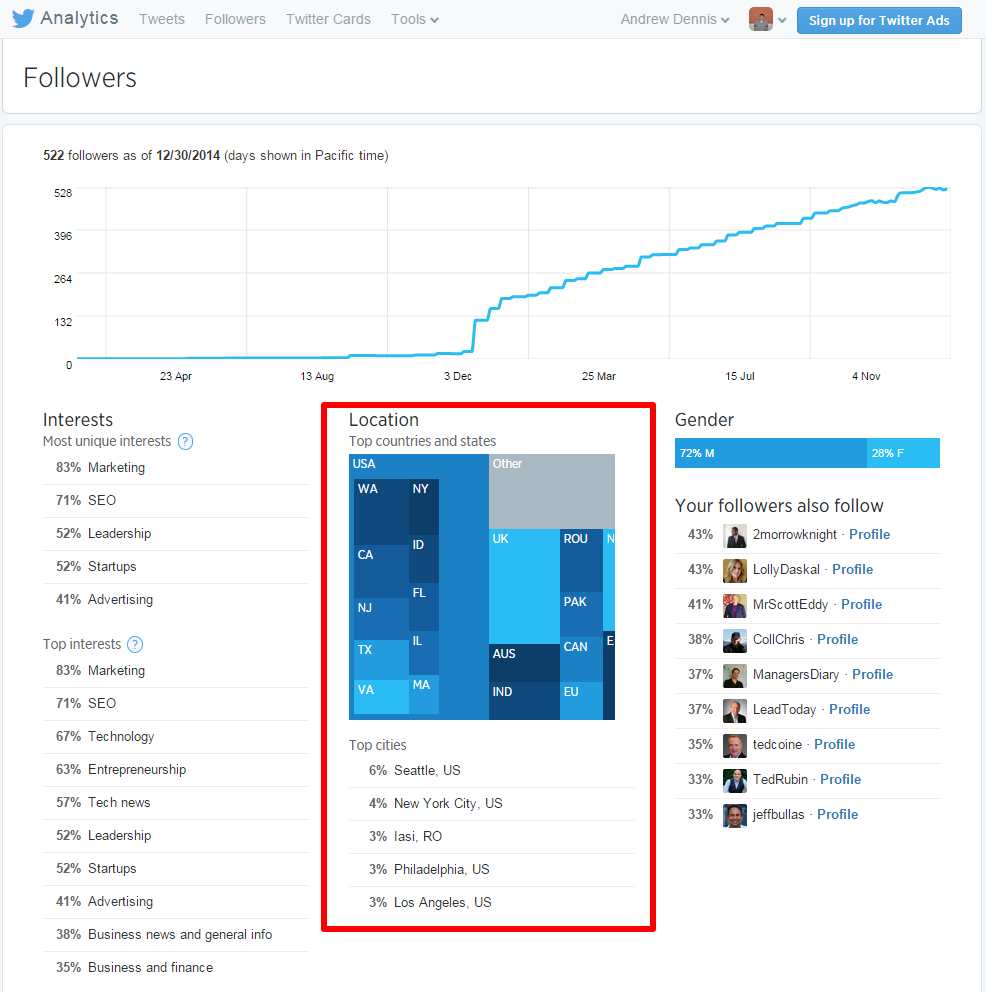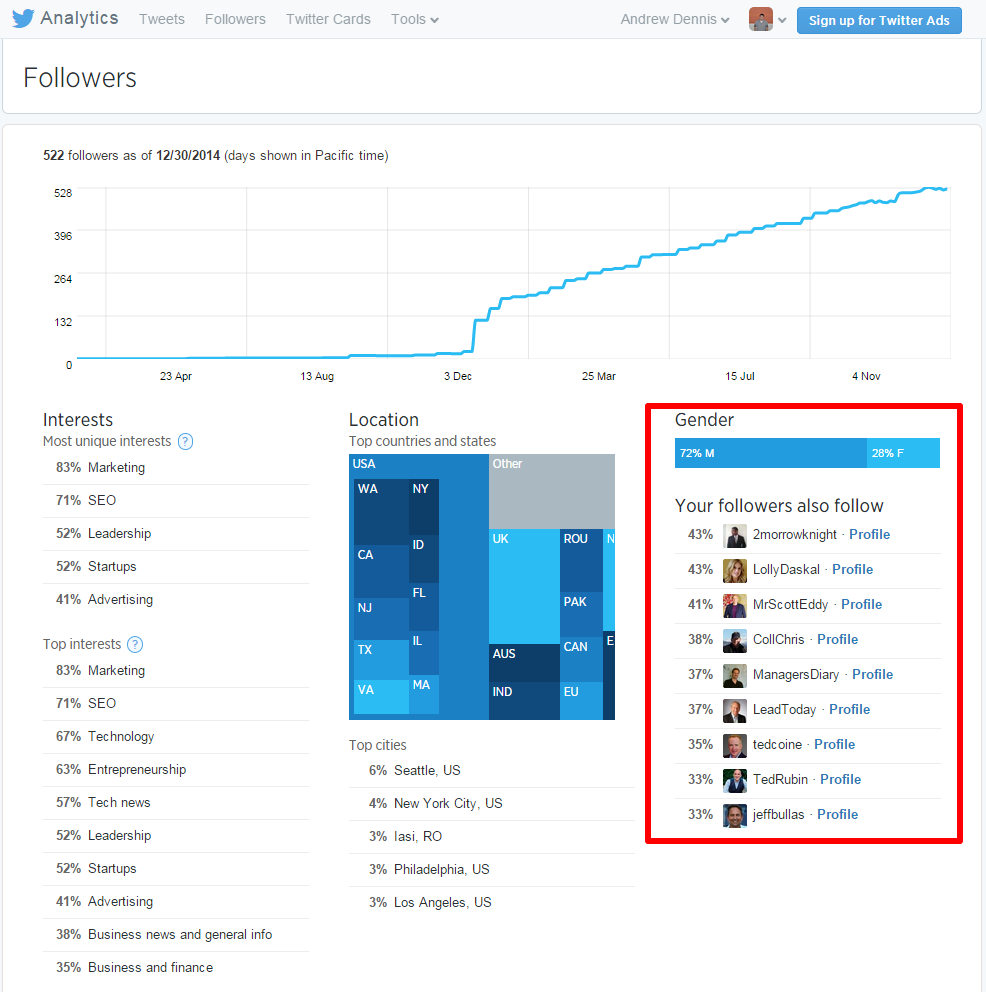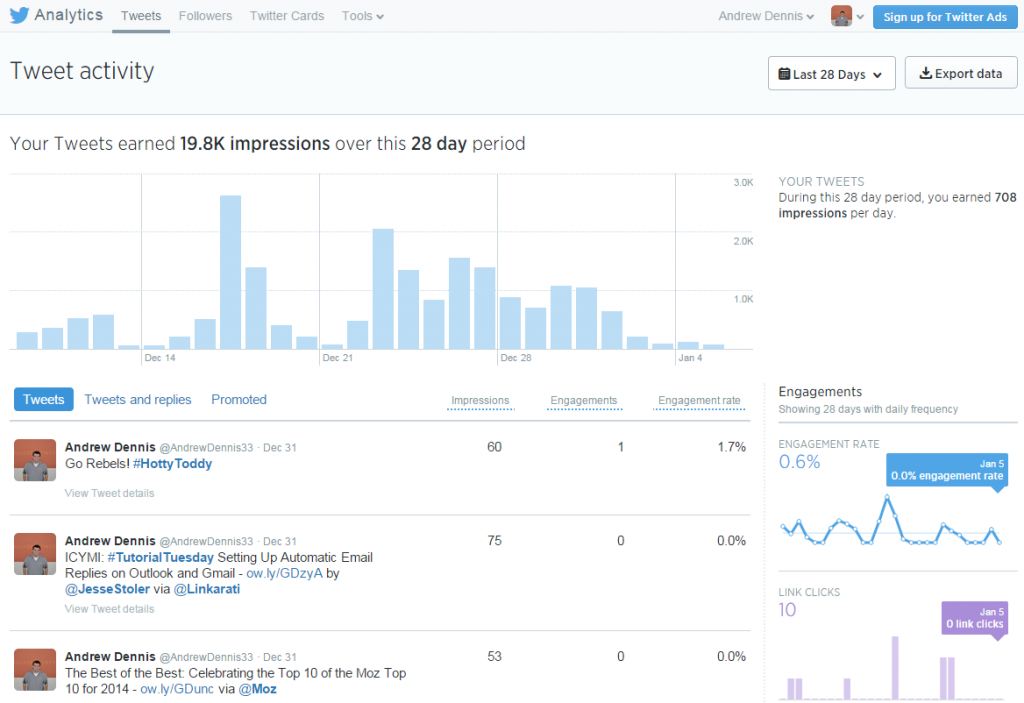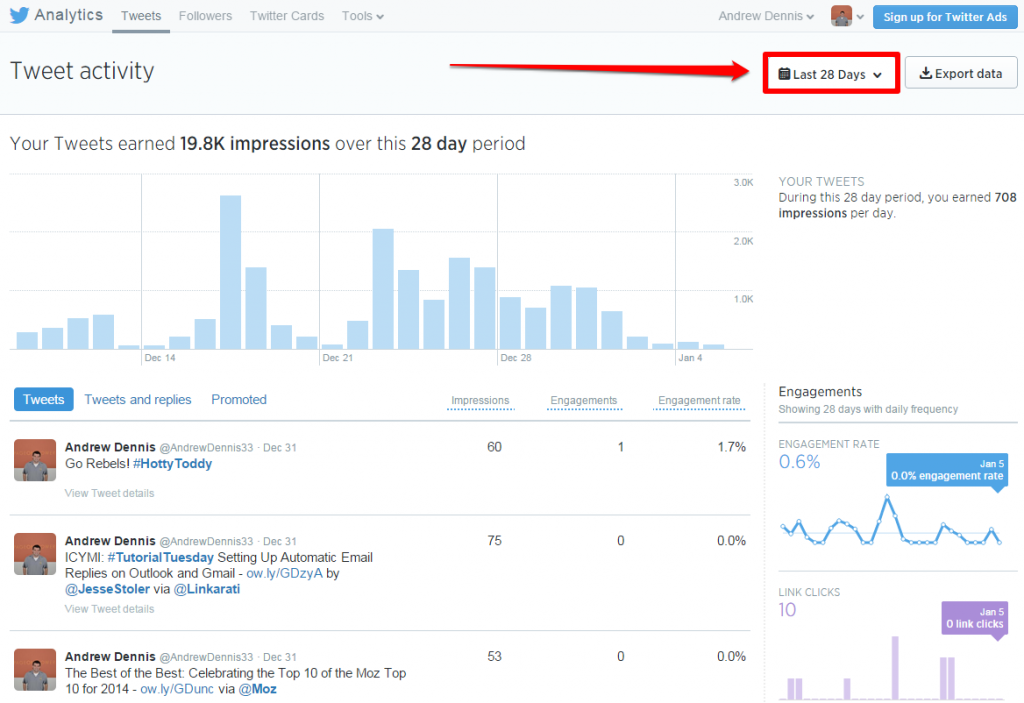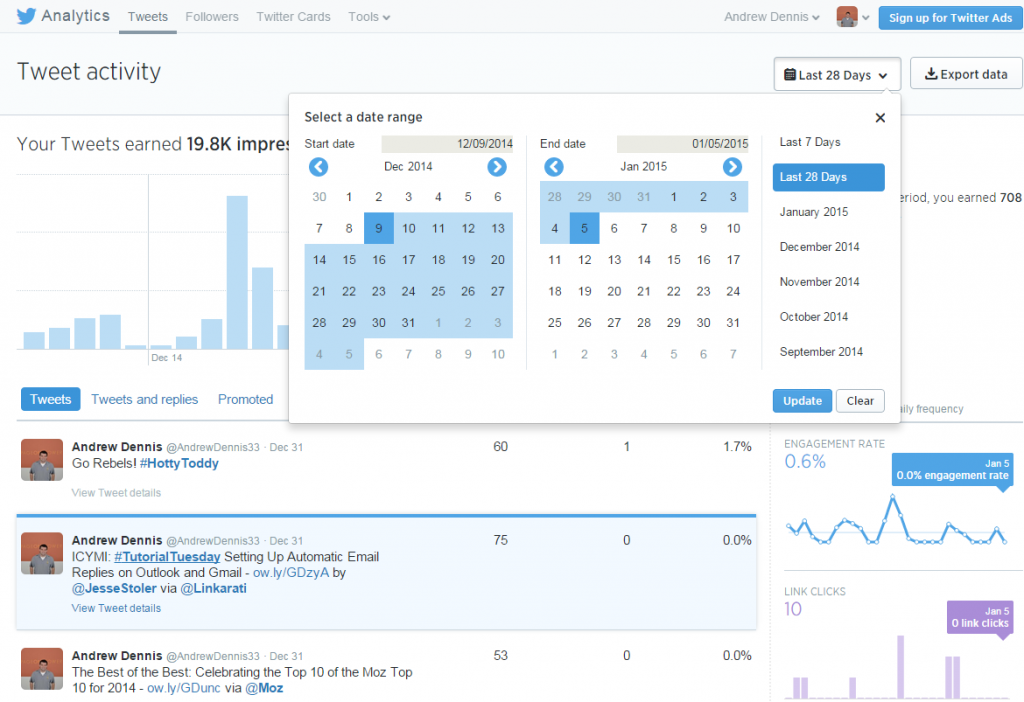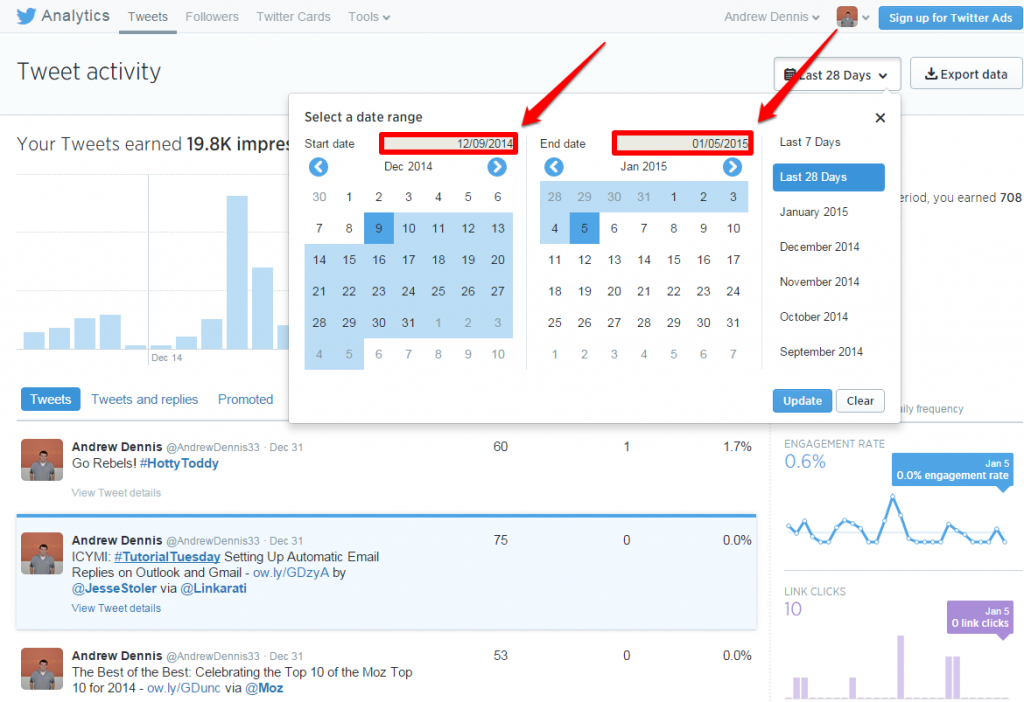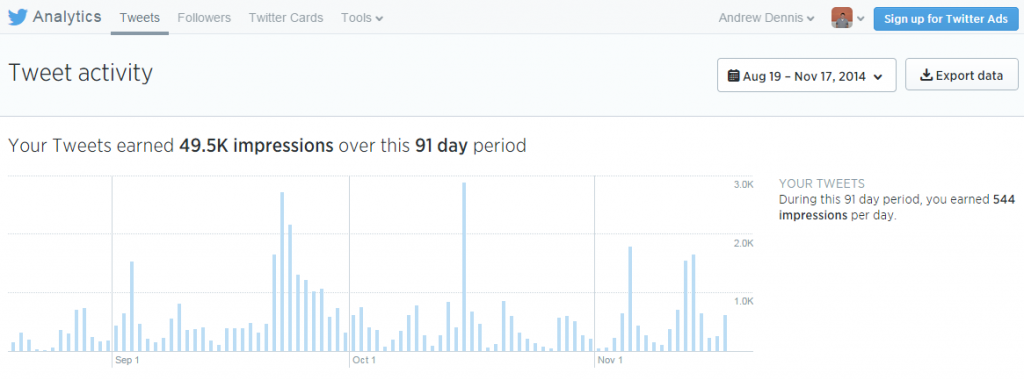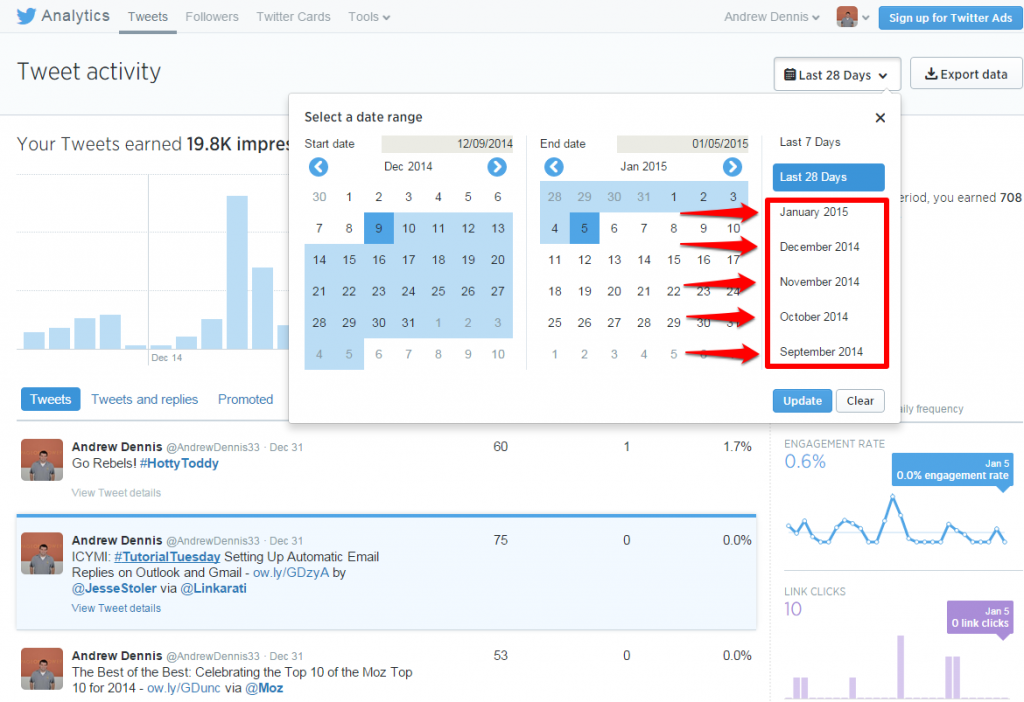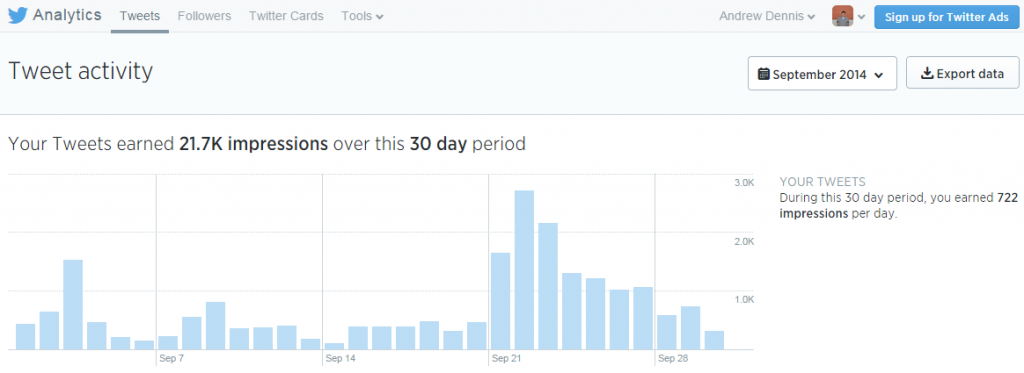Hello everybody and welcome to the first Tutorial Tuesday of 2015!

I hope everyone’s new year is off to a fantastic start. In the spirit of the season I wanted to write a tutorial that looks back on the progress made in the past year, so this week’s Tutorial Tuesday will delve into how you can review your year on Twitter using Twitter’s very own analytics.
Let’s get started!
Step One: Review Follower Growth
To begin, you must first go to analytics.twitter.com.
Once you get to this page you need to navigate over to the Followers tab:
Clicking on this tab will take you to a page that looks like this:
There is a wealth of information on this page, and the best place to start is with the growth of your followers over that previous year. Follower growth is represented by the line graph at the top of the page:
Looking at this graph you can quickly see that I started to gain traction on Twitter starting around December 3rd and have had a steady growth of followers since then.
Judging by how the line trends upward and to the right, I can reasonably assume if I continue my current Twitter strategy I should be able to build on my audience at a fairly consistent rate. If I had a dramatic drop or rise in followers I’d be well served to investigate – anything causing a spike in follower count should be well understood.
Step Two: Examine Follower Demographics
Along with a great visual overview of your follower growth, Twitter Analytics also provides some interesting demographics.
The most helpful category of demographics we can look at is “Interests” which is split into two sub-categories, “Most unique interests” and “Top interests”.
The “Most unique interests” section consists of five specific and niche categories, while the “Top interests” section is made up of ten broader and more general interests.
Look at the interests listed here to see if they line up with your own. If you are interacting with the right people, you should see interests that are relevant to your industry. To build an engaged Twitter audience you need to find people that will actually be interested in the content you share and find value in your work.
If a large percentage of your followers come from irrelevant backgrounds, your industry-specific content will likely fall flat.
Tweets only last a moment. Links can live forever. Learn how to integrate SEO into your larger marketing plan by downloading our free checklist!
There are also two other sections that offer demographics information.
The “Location” section will show where in the world the majority of your followers are from:
And the “Gender” section will show what percentages of your followers are male or female:
(The fact that 72% of my followers are men reflects a much bigger issue that can be better addressed by this great post from Megan Williams)
Location and Gender are not quite as useful as the interests data, but they can still provide some helpful insight into your Twitter following.
Looking closely at these demographics will give you a better understanding of your audience and help guide your strategic decisions moving forward to continue to grow your followers.
Step Three: Analyze Tweet Impressions
After reviewing your follower data from the past year, it’s time to look at your tweets.
Start by navigating over to the Tweet Activity page by clicking on the “Tweets” tab.
After clicking on the tab you will be taken to a page that looks something like this:
Twitter Analytics is set to automatically show your tweet activity over the last 28 days. To review your activity from the past year, you have a number of options. Start by clicking on the drop down tab underneath your name.
Clicking on the drop down will provide you with some different options for selecting a date range, including the ability to select specific start and end dates.
Twitter Analytics will only allow you to cover a 91 day period, but you can still compare your tweets from the first three months of the year to your tweets during the last three for a quick overview of how your engagement has changed.
To get an overview of a 91 day period, simply adjust the “Start date” and “End date” boxes under “Select a date range”.
After adjusting these dates you will be given a bar graph like this:
Another option is to look at your tweet activity by month. Again, you can do this by clicking on the drop down menu and selecting one of the months listed on the right hand side.
Here is an example of what a monthly graph would look like:
You can use this function to quickly compare your monthly impressions and track the reach of your tweets.
Ideally, your impressions should be increasing each month as your audience grows.
Recap
Twitter continues to be a very popular social platform and should be a consideration in any social media strategy.
As a new year begins it is worth taking a moment to review your year on Twitter. Notice trends, ensure positive growth, and that you’re targeting the right audiences.
Fortunately, Twitter has its own platform for analytics data which can make it easy to conduct a quick review of your year on Twitter.
To recap, here are the steps you should take when using Twitter Analytics to review your year on Twitter. After you arrive at analytics.twitter.com, go through these three steps:
- Review follower growth
- Examine follower demographics
- Analyze tweet impressions